Perhaps it comes from years working in newspaper and yearbook offices, obsessing over pica spaces and columns that line up. I took tons of classes and workshops on design, spent hours learning how to make things eye catching and visually appealing.
I bring this to my job, and I obsess over making my fliers, posters, and hand outs as nice looking as possible.
And I'll give you some of my cheat sites to help you pick out catchy images, fonts, and how you can get around some of the firewalls that might trip you up.
First, let me show you one of my recent designs (it'll be familiar):
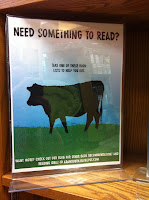
I know the picture's not the best, but you get the idea. It's a simple image with bright colors, and the font is just different enough to stand out.
As for the design, I used Microsoft Publisher. It's not my favorite publication tool, as I'm an ardent believer in InDesign, but I'm using what tools I have. I just popped open a blank page template.
I pulled the image from Vector Stock. It's a site you have to register for the site, and not all of the images are free. But, there are nine pages of free vector images. Many are catchy enough to use alone, and most are perfect for adding text/manipulating to your purposes.
As for the font, I utilized 1001 Fonts. For this particular sign, I used Protest Paint. Download it, install it, and you're ready to go.
Easy peasy. Let's try another design file.
 This is the inside of my summer reading club flier that went to all of my middle and high school students about the teen programs. Although this one was a little time consuming, I think it's an effective and eye-catching design. The time was worth it.
This is the inside of my summer reading club flier that went to all of my middle and high school students about the teen programs. Although this one was a little time consuming, I think it's an effective and eye-catching design. The time was worth it.Though it looks complicated, it's really not. And you work it top down (this'll make sense in a second).
First, I grabbed my fonts from Urban Fonts. It's the Speedway Star font for the bulk of the text on the page. The title is in Iron Man.
Usually, I avoid pulling my graphics from Google Images, for sake of avoiding any sticky copyright issues. But because all of my images were super simple this time, I just image searched all of these. I picked the highest quality images and placed them beside the text boxes. I added my arrows to line up the image and the text boxes. But it all looked like it still needed to be ties together some how.
So I pulled up one of the clip art files on the CSLP disc -- that's the Collaborative Summer Library Program for those who aren't part of it and then lightened it through image filters built right into Publisher. Then, I sent it to the back of the file (see what I mean about working top down?).
I make it sound easy, and it is. You might do a little adjusting, but getting all the components together was simple.
All right, let me give you one more shot of something I've designed and show you the tools I use:
 This is one of my tri-fold reader's advisory tools. Like the other pieces I've showed, this was done in Publisher. In Publisher is the option to create brochures, and when you do that, you can then completely customize the look of the templates. So, I took what was a boring green template and splashed it in bright color. This is super easy to do and gives a design something beyond a typical template look.
This is one of my tri-fold reader's advisory tools. Like the other pieces I've showed, this was done in Publisher. In Publisher is the option to create brochures, and when you do that, you can then completely customize the look of the templates. So, I took what was a boring green template and splashed it in bright color. This is super easy to do and gives a design something beyond a typical template look.The fonts here are the Protest Paint and Speedway Star, as I linked above. All of the cover images are from our library catalog (which often is better than the Google Image search results).
As for the pictures on the far right panel, let me introduce you to my favorite tool in finding images: Stock Exchange. It's another site you have to register for, but the registration is free and easy. When you search, you'll pull up paid images first, but in the center, you will find free images you can use. They're high quality photos and clip art, so you're bound to find something great that is free here. I use it as my go-to image search and rarely am disappointed. In this design, I actually saw the sucker image first before choosing my template colors -- I let the bright stripes help dictate what colors to make the borders and backgrounds.
So now that I've walked you through three of my designs and sources, let me give a few tips and tricks to help you make your publications eye-catching and visually attractive.
- Play around: you'll never learn how to make a good design without trying to. One of the easiest ways to learn is to take a design you like somewhere and replicate it. Make a dummy of it on paper first if you need to (which means take a sheet of paper and sketching it out in pen to get a feel for how things "flow" in a design). Then do it in your design program of choice. For what it's worth, you CAN do good designs in Microsoft Word, but it's a lot of work. I recommend Publisher or InDesign, but you can also use Powerpoint if necessary. Also, those who are comfortable may also try their hands at Prezi to make a printable design; it, too, isn't perfect for static design, but it can work.
- Edit your images: I do my image editing in Paint (I know! The lamest program has a use). But I also use Picnik. It, too, is free and can be a lot of fun in inspiring good design.
- Image sources: I've given you some image sources, but don't forget about the Flickr Creative Commons, too. Be careful here and make sure you understand the agreements, though. Some are free to use and manipulate however you want to, but others are not.
- Cheat: Can't download fonts on your computer (I've been there). You can cheat. If you use Urban Fonts, you can preview your fonts. Unlike 1001 Font's preview, in Urban Fonts, you can change the background and text color in the preview. Make your text size choice small enough to get all of the text in you want in the preview box and preview it. You can copy the image of the preview text from here -- then you can paste that into your image editor of choice and cut down to just the line of text you need. Voila!
- Edit: Always, always, always proofread. Nothing stinks more than getting everything to fit perfectly in your design and learning you misspelled a word or left one off completely. And nothing is more frustrating to those who receive your stuff than seeing a huge mistake.
- Keep trying: Sometimes your instincts don't always work. Keep trying. It can be exceedingly frustrating some days, but the end product of well-thought design is always worth it. And always keep looking -- there are tons of free sources out there for getting better and there are plenty of places from which you can gain design learning opportunities. Look online, and look to other professions, too: graphic design, journalism, art. See what works and emulate.
This post is immensely helpful. Thanks for the tips!
ReplyDelete- Jill
Fascinating information I haven’t been experienced such information in quite a long time.
ReplyDeleteophthalmic instruments
What a chock-a-block of useful information about logo. Thanks a lot for sharing this valuable content with us.
ReplyDelete